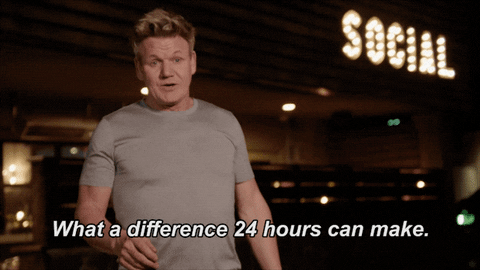How to secure your SSH server
Securing SSH hosts
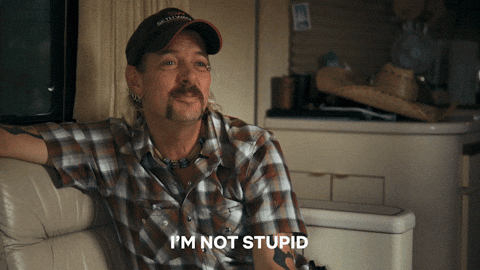
If you have a server that you want to access via SSH then you should definitely secure it, the internet is full of malicious attackers that will scan for SSH running on port 22 and try to bruteforce in, Torrey Betts ran an ssh honey pot that gives an example of just how many attacks you could get in just 7 days. You can setup your own if you want here.
There’s four ways the help prevent this
- Setup your firewall to allow SSH from only your IP
- Use a random TCP port
- Disable password based authentication
- Enable 2FA
IP based allow list
Setting the firewall allow list really depends on the router or where you have your server hosted. AWS EC2 for example you can edit your default security group to allow your IP/32
Or alternatively you could just not expose SSH at all and use a Bastion Host or VPN into your DMZ network.
Install SSH
If you don’t already have SSH installed on your server
sudo apt-get update
sudo apt-get install openssh-server -y
Change your default port
You can change the port either on your router or via sshd config
nano /etc/ssh/sshd_config
find Port 22 and change it to a random unused port
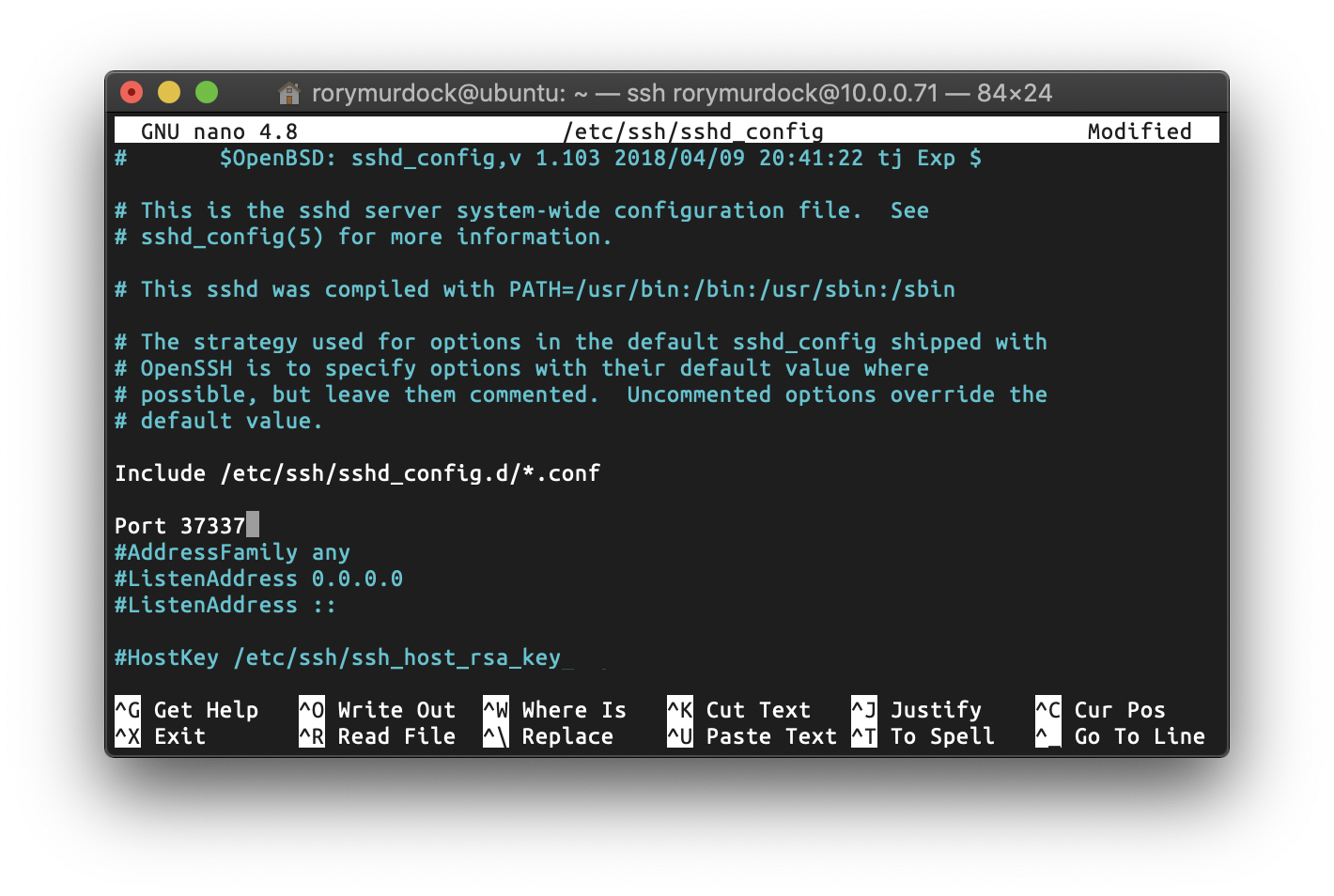
So you really shouldn’t open port 22, what else?
Disable logging in with passwords, use only SSH key pairs
What this does is let you use a key pair to authenticate to the server. There’s a few different algorithms you can use for your key pair:
- 🚨DSA - Don’t use it, ever. It’s been cracked long ago.
- ⚠️ RSA - Only use with a 4096bit key or higher
- ⚠️ ECDSA - There’s various opinions on this one but the gist is that it could be compromised by a bad random number generator
- ✅ Ed25519 - This overcomes the potential time based attacks
So, let’s create a keypair, open terminal and run
ssh-keygen -a 128 -t ed25519
to create your keypair
-a 128 will do 128 rounds of encryption on the passphrase to increase the resistance against brute forcing
-t ed25519 will use the ed25519 as the key type
enter your private key passphrase
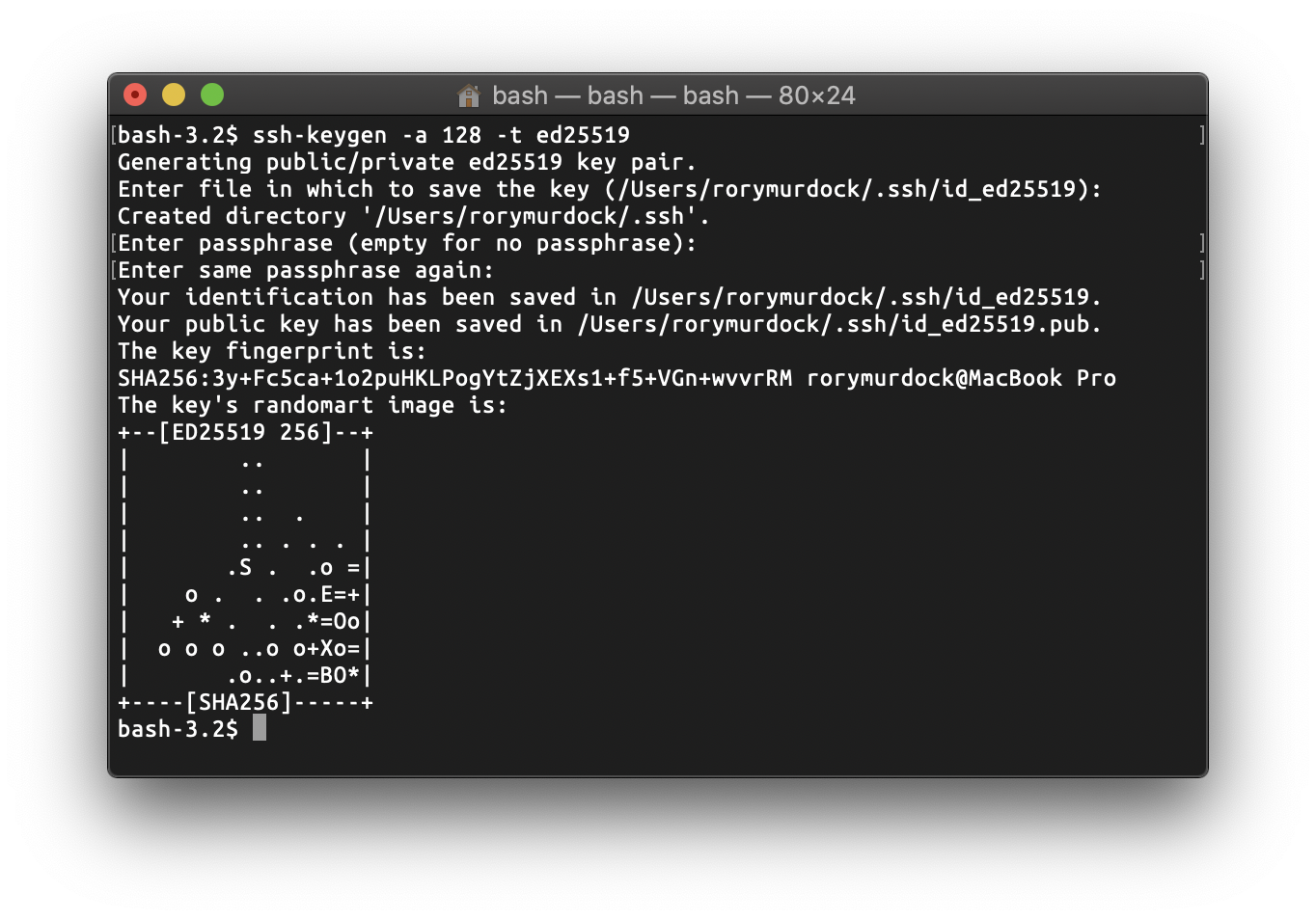
This will create your keypair in ~/.ssh, you’ll have id_ed25519 and id_ed25519.pub
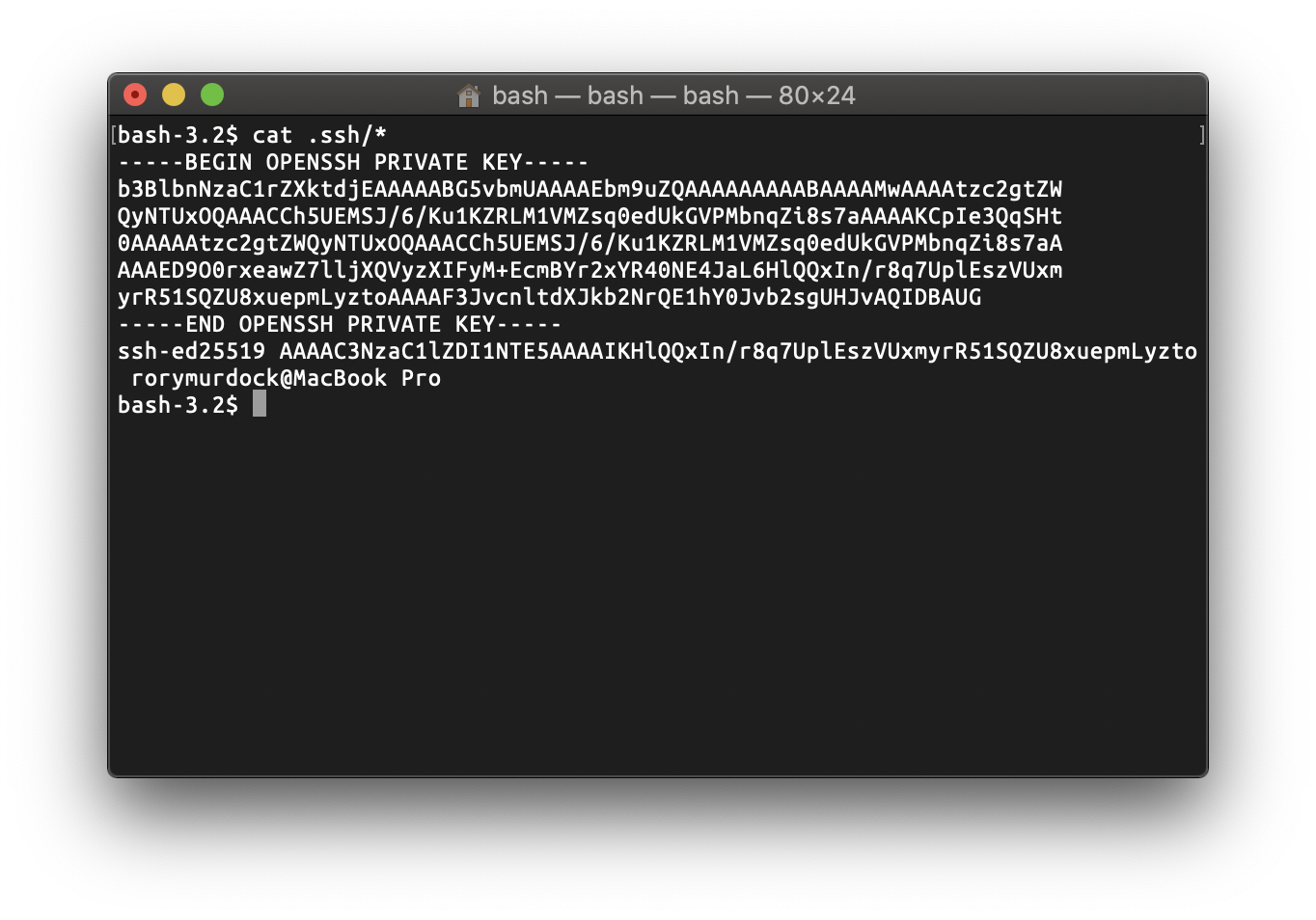
id_ed25519.pub is your public key which will be uploaded to the server. When you connect to the server it will encrypt a random message using the public key and send it, your private key will be used to decrypt this message to verify that you have the private key and are authorised. This is why it’s important to keep your private keys (id_ed25519) safe and why the permissions are read only 400 to you vs the public key which is 644.
bash-3.2$ ls -la .ssh/*
-rw------- 1 rorymurdock staff 419 19 Jul 20:40 .ssh/id_ed25519
-rw-r--r-- 1 rorymurdock staff 105 19 Jul 20:40 .ssh/id_ed25519.pub
So we have our keypair, it’s recommended to use one keypair per server so that if any one key is compromised you don’t need to change them all. Let’s copy this key over to our server
ssh-copy-id rorymurdock@10.0.0.71
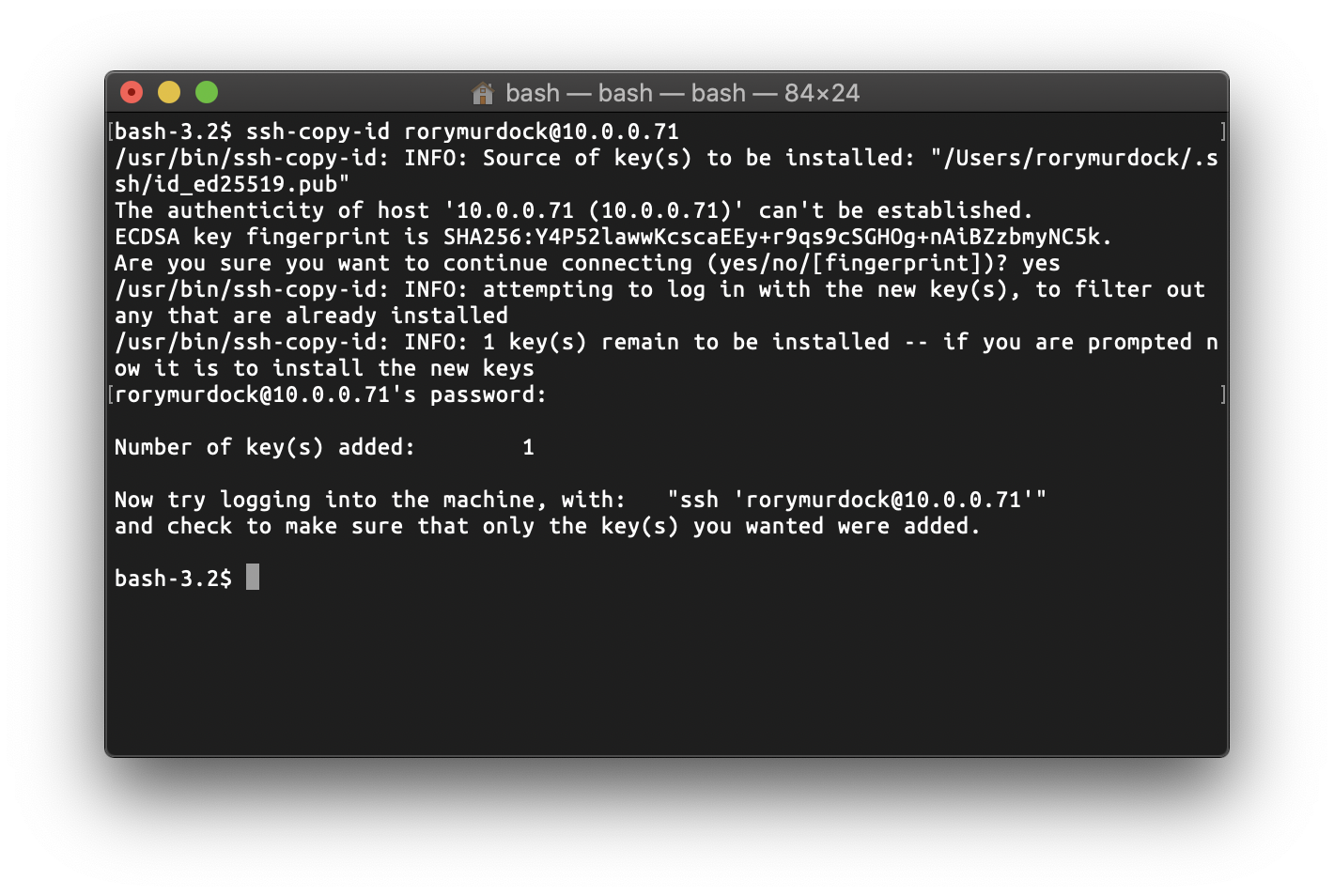
You should verify that the key fingerprint matches your server
ssh-keygen -lf /etc/ssh/ssh_host_ecdsa_key.pub

Once the keys are copied over you can test it
ssh rorymurdock@10.0.0.71
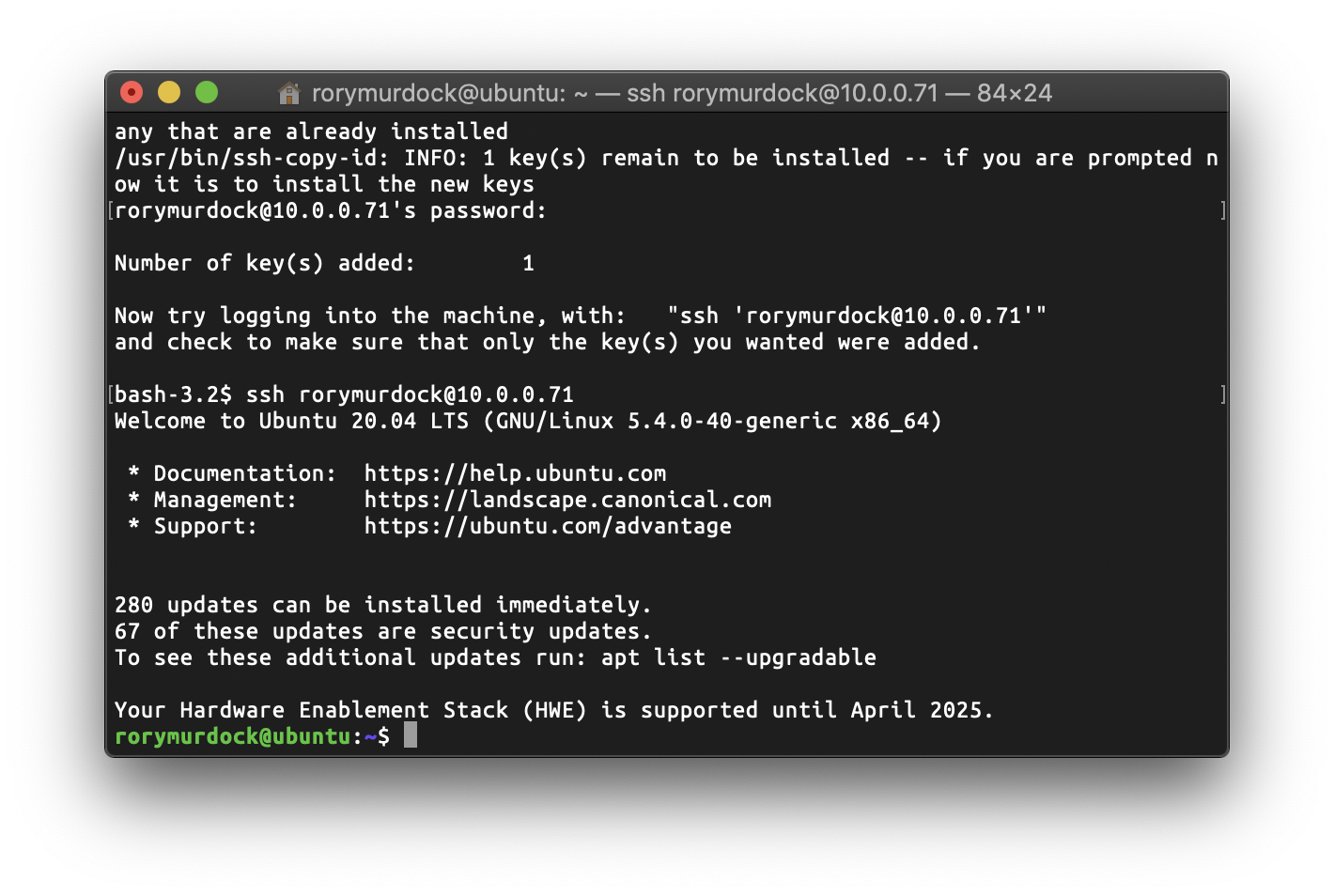
You will need to disable password based authentication by editing /etc/ssh/sshd_config and changing PasswordAuthentication yes to PasswordAuthentication no
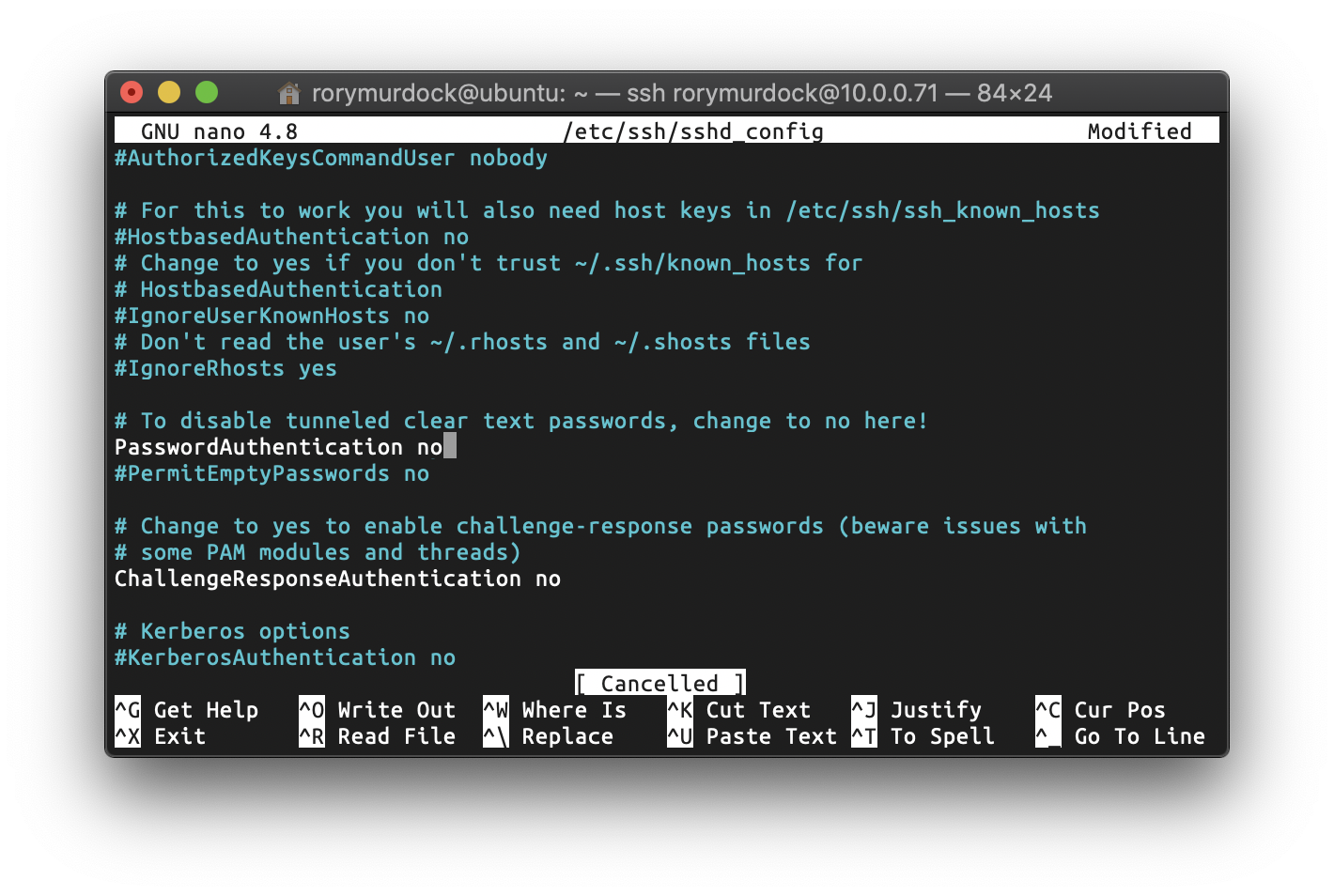
Enable 2FA
I use Duo for my 2FA and they have an excellent guide on protecting unix with 2FA.
On your server
sudo apt-get install gcc make libssl-dev libpam-dev -y
wget https://dl.duosecurity.com/duo_unix-latest.tar.gz
tar zxf duo_unix-latest.tar.gz
cd duo_unix-1.11.4
./configure --with-pam --prefix=/usr && make && sudo make install
Fill out your Duo details from the add application section of your Duo account
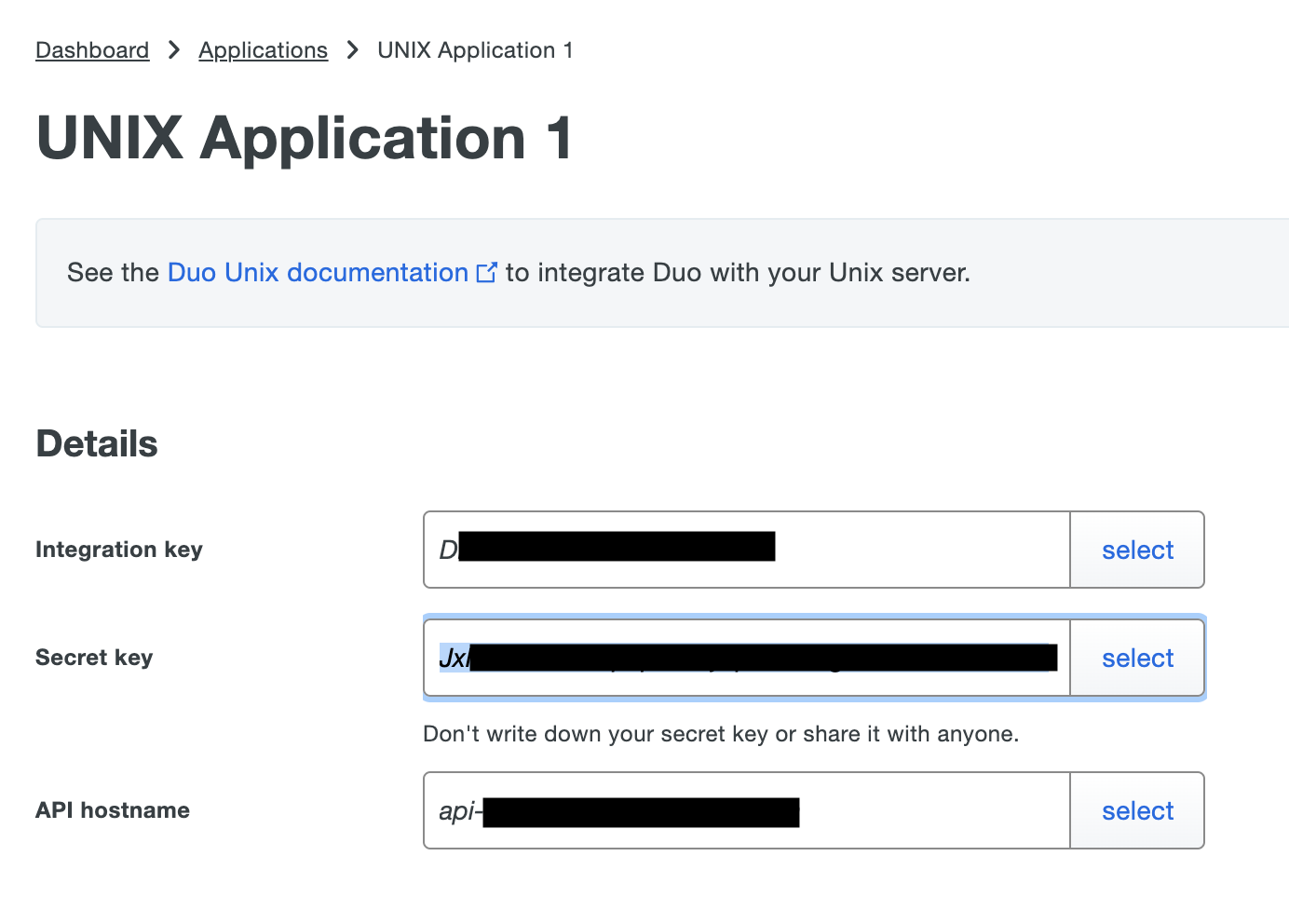
Note that failsafe = secure means if your server cannot connect to DUO it will not let you in.
sudo nano /etc/duo/pam_duo.conf
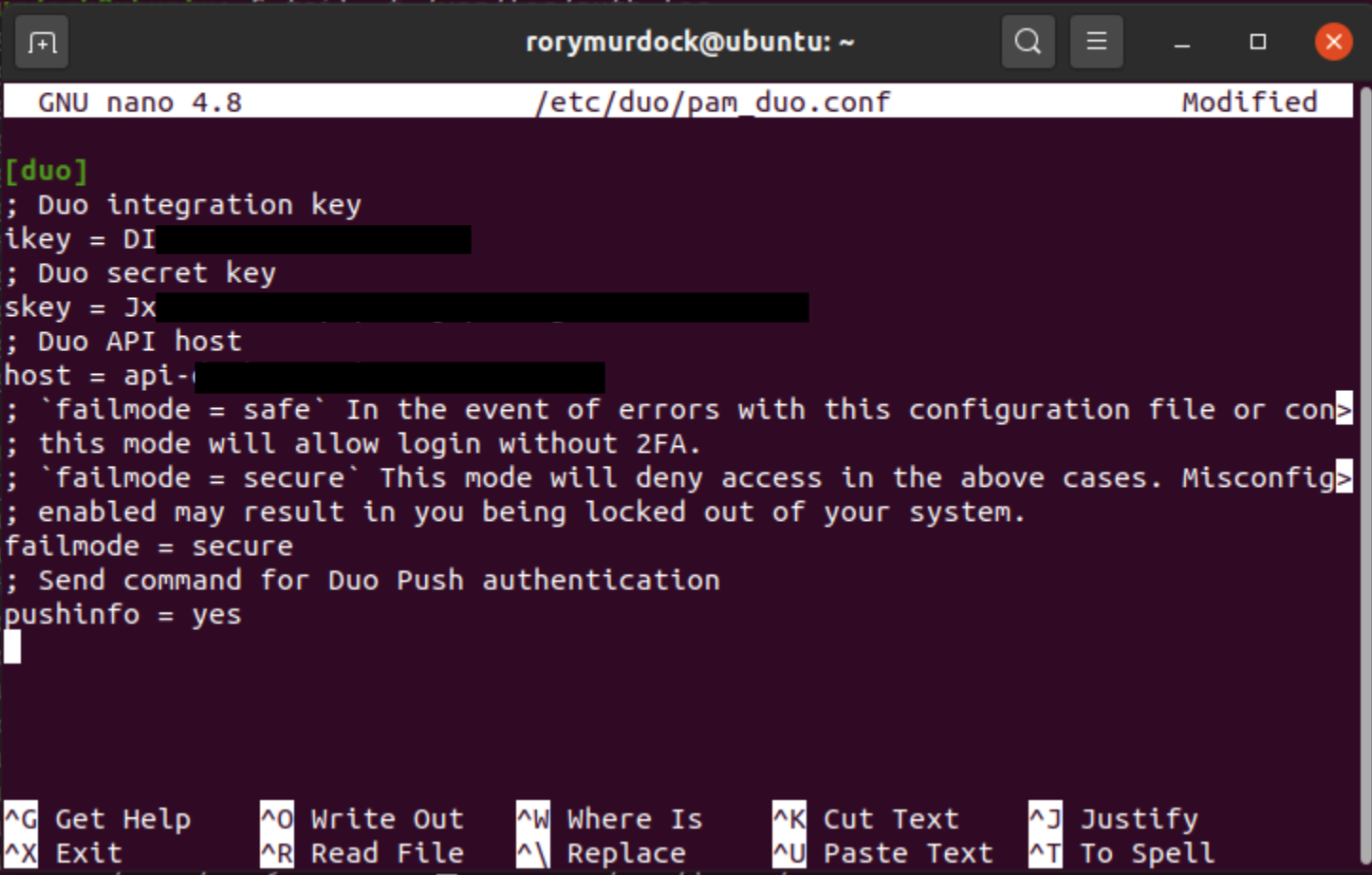
Update your SSH settings
sudo nano /etc/ssh/sshd_config
PubkeyAuthentication yes
PasswordAuthentication no
AuthenticationMethods publickey,keyboard-interactive
UsePAM yes
ChallengeResponseAuthentication yes
UseDNS no
Update PAM to use DUO
sudo nano /etc/pam.d/sshd
auth [success=1 default=ignore] /lib64/security/pam_duo.so
auth requisite pam_deny.so
auth required pam_permit.so
Restart SSH
systemctl restart sshd
Now when you ssh into your server you will get a prompt from DUO which you’ll have to allow on your phone.
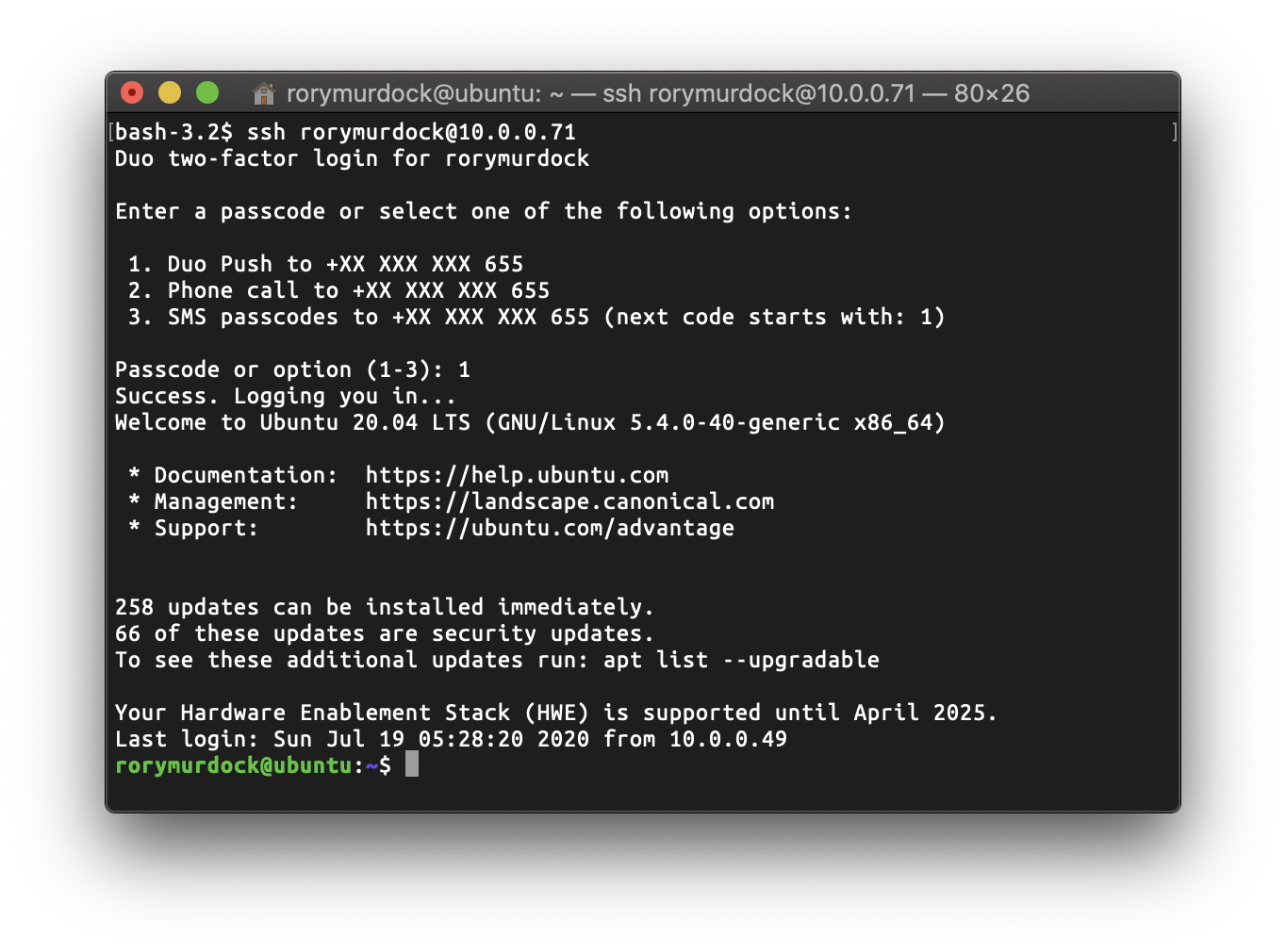
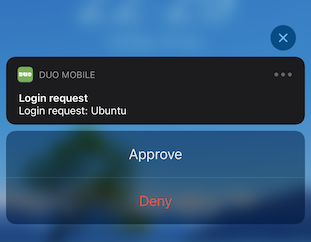
Amazing! We’re in and it’s secure. You can set Duo to automatically send a push notification without prompt by setting autopush: yes in /etc/duo/pam_duo.conf
Further reading:
Public key authentication still has it’s problems, arguably with 2FA you’re better protected but here’s a piece on certificate based authentication by CloudFlare https://blog.cloudflare.com/public-keys-are-not-enough-for-ssh-security/